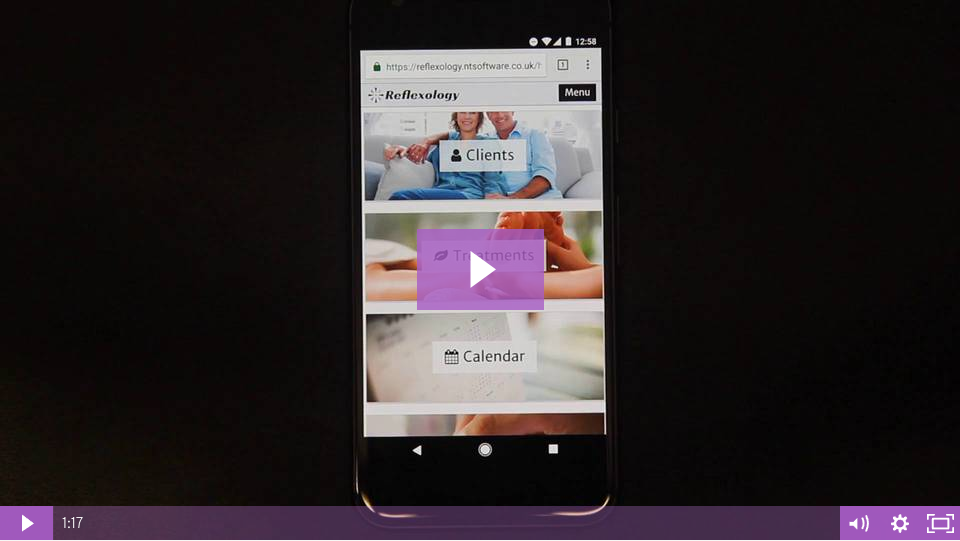| Adding a Home Screen Button – Android |
Adding a Home Screen Button – Android which will link directly to your Reflexology System will only improve your user experience. Instant access to your information on your browser just when you need it most is vital.
This Reflexology video can save you lots of time when logging into your Reflexology system by adding a home screen button to your device. You can edit the name and decide where you want to store the icon.
The process is different depending on your operating system. In this video we’ll show you how adding a home screen button – Android is easy and simple to do.
A video for adding a home screen button to an iOS device (iPad, iPhone) is also available in our system or on our website – click the link to see the iOS Video
How to…
- Open the chrome web browser on your device.
- Go to the reflexology system login screen at reflexology.ntsoftware.co.uk
- If you’re not already, login to the system now.
- Once your logged in and on the home screen click the three dots in the top right hand corner of the browser and then click Add to Home Screen.
- Here you can change the name of the icon that will show on your home screen, for simplicity we suggest typing Reflexology. Then click Add.
- The icon will now appear on your home screen. Click on the icon and your device will open your browser and navigate straight to your Reflexology home screen.
Check out our system FREE sign up today!